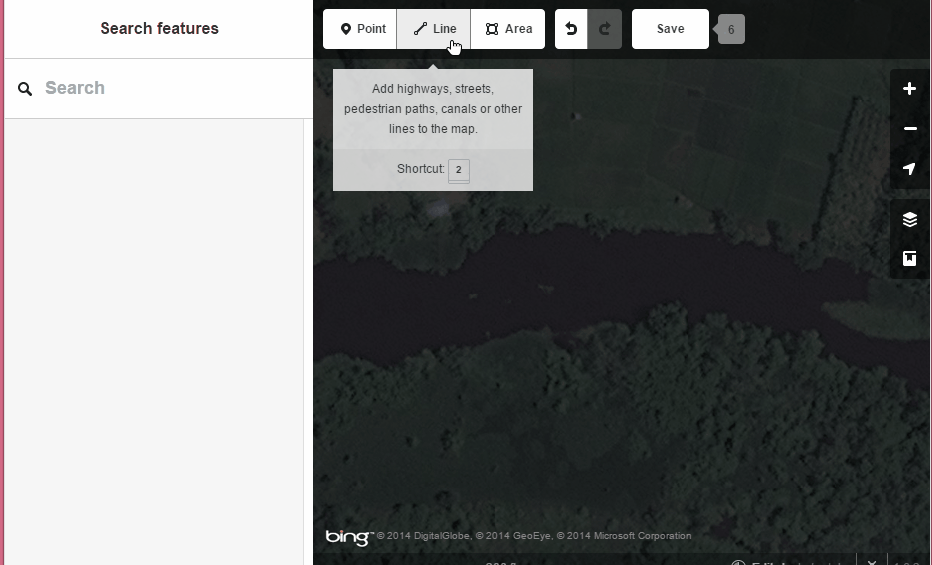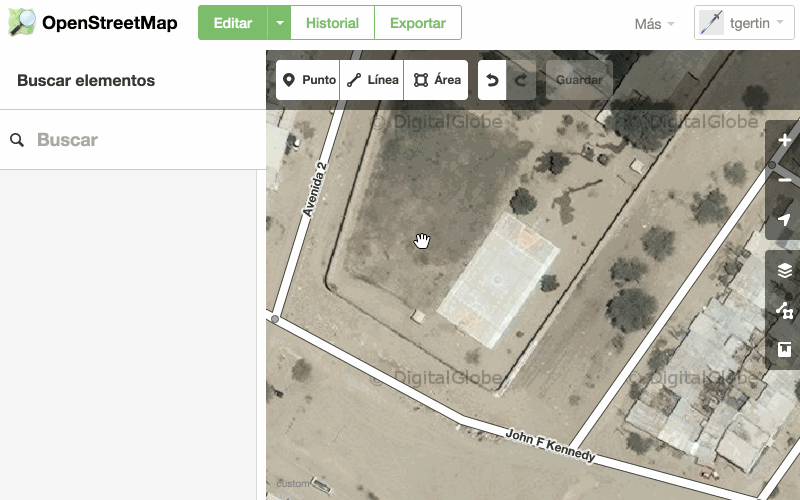OSM License
In order to coordinate the various mappers collaboratting on this task the OpenStreetMap Tasking Manager (OSMTM) is going to need to access your OSM account. If you havent logged in when you select a grid square to edit it OSMTM will ask permision at that time. Once logged OSMTM will ask you which editor you prefer to use. For first time editors iD may be the easiest. If imagery has been provided for the grid square you have selected than you may be required to agree to the terms of a license to make use of the imagery. If a license agreement appears at this stage please review it before signing.