FMTM Splitter¶
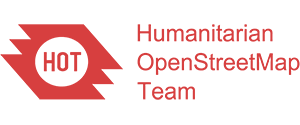
A utility for splitting an AOI into multiple tasks.
📖 Documentation: https://hotosm.github.io/fmtm-splitter/
🖥️ Source Code: https://github.com/hotosm/fmtm-splitter
This is a program to split polygons into tasks using a variety of algorithms. It is a class that can be used by other projects, but also a standalone program. It was originally developed for the FMTM project, but then converted so it can be used by multiple projects.
The class takes GeoJson Polygon as an input, and returns a GeoJson file Multipolygon of all the task boundaries.
Installation¶
To install fmtm-splitter, you can use pip. Here are two options:
- Directly from the main branch:
pip install git+https://github.com/hotosm/fmtm-splitter.git
- Latest on PyPi:
pip install fmtm-splitter
Splitting Types¶
Split By Square¶
The default is to split the polygon into squares. The default dimension is 50 meters, but that is configurable. The outer square are clipped to the AOI boundary.
Split By Feature¶
The split by feature uses highway data extracted from OpenStreetMap, and uses it to generate non square task boundaries. It can also be adjusted to use the number of buildings in a task to adjust it's size.

Custom SQL query¶
It is also possible to supply a custom SQL query to generate the tasks.
Usage In Code¶
- Either the FMTMSplitter class can be used directly, or the wrapper/ helper functions can be used for splitting.
By square:
import json
from fmtm_splitter.splitter import split_by_square
aoi = json.load("/path/to/file.geojson")
split_features = split_by_square(
aoi,
meters=100,
)
The FMTM splitter algorithm:
import json
from fmtm_splitter.splitter import split_by_sql
aoi = json.load("/path/to/file.geojson")
osm_extracts = json.load("/path/to/file.geojson")
db = "postgresql://postgres:postgres@localhost/postgres"
split_features = split_by_sql(
aoi,
db,
num_buildings=50,
osm_extract=osm_extracts,
)
Database Connections¶
- The db parameter can be a connection string to start a new connection.
- Or an existing database connection can be reused.
- To do this, either the psycopg2 connection, or a DBAPI connection string must be passed:
psycopg2 example:
import psycopg2
from fmtm_splitter.splitter import split_by_sql
db = psycopg2.connect("postgresql://postgres:postgres@localhost/postgres")
split_features = split_by_sql(
aoi,
db,
num_buildings=50,
osm_extract=osm_extracts,
)
Usage Via CLI¶
Options:
-h, --help show this help message and exit
-v, --verbose verbose output
-o OUTFILE, --outfile OUTFILE Output file from splitting
-m METERS, --meters METERS Size in meters if using square splitting
-b BOUNDARY, --boundary BOUNDARY Polygon AOI
-s SOURCE, --source SOURCE Source data, Geojson or PG:[dbname]
-c CUSTOM, --custom CUSTOM Custom SQL query for database
This program splits a Polygon (the Area Of Interest) The data source for existing data can'be either the data extract used by the XLSForm, or a postgresql database.
Examples:
fmtm-splitter -b AOI
fmtm-splitter -v -b AOI -s data.geojson
fmtm-splitter -v -b AOI -s PG:colorado
# Where AOI is the boundary of the project as a polygon
# And OUTFILE is a MultiPolygon output file,which defaults to fmtm.geojson
# The task splitting defaults to squares, 50 meters across
Using the Container Image¶
- fmtm-splitter scripts can be used via the pre-built container images.
- These images come with all dependencies bundled, so are simple to run.
- They do however require a database, to in this case we use docker compose.
Run a specific command:
docker compose run --rm splitter fmtm-splitter <flags>
Run interactively (to use multiple commands):
docker compose run -it splitter bash
fmtm-splitter
Note: the
outputdirectory in this repo is mounted in the container to/opt/output. To persist data, input and output should be placed here.


